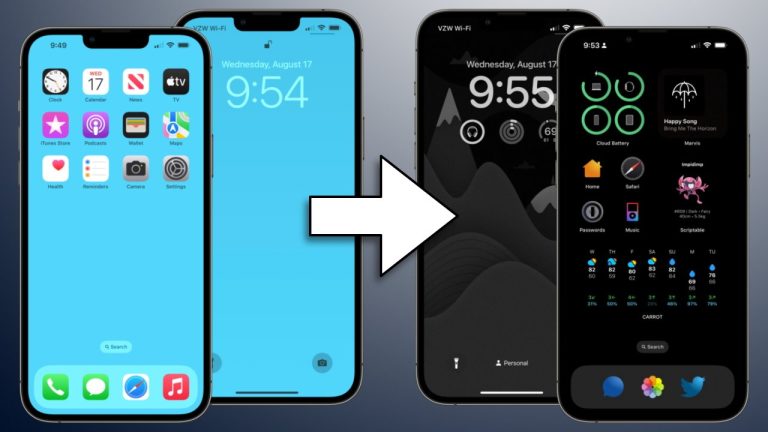Apple gives users several tools to customize iPhone Home Screen layouts, app icons, and widgets. You can resize apps, add tints, adjust appearance modes, and even remove app names to achieve a cleaner and more personalized look.
How to Start Customizing
- Go to your iPhone’s Home Screen.
- Touch and hold the background until the icons begin to jiggle.
- Tap Edit at the top of the screen.
- Select Customize to access personalization options.
Options for Customizing iPhone Apps and Widgets
- Resize Icons
Tap Large to make icons bigger. When enlarged, app names automatically disappear, giving the screen a minimalistic design. - Change Appearance
Select Dark or Light to adjust the icon and widget appearance. For automatic adjustments, choose Automatic so icons display light during the day and dark at night. - Add Color Tint
Tap Tinted to apply a color overlay to your icons and widgets. Use sliders to control saturation and intensity, or pick a custom color with the eyedropper tool by sampling from your wallpaper.
Why Customize Your iPhone Home Screen?
Customizing allows you to create a look that reflects your personality while improving functionality. Larger icons improve accessibility, dark and light modes save battery in different lighting conditions, and tints can tie your Home Screen to your wallpaper’s theme.
With these steps, you can transform your device into a unique and personalized space that matches your style.
READ: How to Install iOS 26 and iPadOS 26 Beta on iPhone & iPad