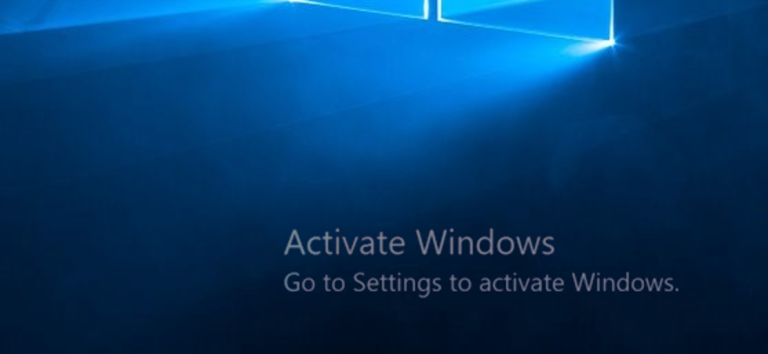If you’re looking to activate Windows legally, you’re not alone. Many users search for quick solutions online, often running risky scripts like irm https://get.activated.win | iex in PowerShell. While such commands may seem convenient, they can expose your system to malware, privacy breaches, and future instability.
This article guides you through safe, Microsoft-approved methods to activate Windows 10 or Windows 11 without compromising your device.
Why Legal Activation Matters
Using unauthorized activation tools or scripts may seem like a shortcut, but it comes with major downsides:
- Security Risks: Scripts from unknown sources can install malware or spyware silently.
- No Updates: Unlicensed versions may miss out on critical security and feature updates.
- Legal Issues: Circumventing licensing systems violates Microsoft’s terms and may be illegal in some regions.
- System Instability: Future updates or reinstalls may break your system or cause reactivation issues.
Choosing to activate Windows legally keeps your PC secure, compliant, and fully functional.
Check If Windows Is Already Activated
Before taking any action, verify your activation status:
- Press Windows + I to open Settings.
- Navigate to System > Activation.
- Check the Activation state under “Activation”.
If it says “Windows is activated with a digital license”, you’re good to go.
Method 1: Activate with a Product Key
If you have a valid Windows 10 or 11 product key, here’s how to activate it:
- Open Settings > System > Activation.
- Click Change product key.
- Enter your 25-character product key (XXXXX-XXXXX-XXXXX-XXXXX-XXXXX).
- Click Next and follow the on-screen steps.
Tip: You can purchase genuine keys from Microsoft’s official store or licensed resellers.
Method 2: Sign In with a Linked Microsoft Account
If your copy of Windows came with your device or you upgraded from Windows 7/8 officially, your license may be linked to your Microsoft account:
- Sign in to your device using your Microsoft account.
- Go to Settings > System > Activation.
- Under Activation, check for the message: “Windows is activated with a digital license linked to your Microsoft account”.
This method allows you to reactivate Windows even after hardware changes.
Method 3: Use Windows Troubleshooter (After Hardware Changes)
If you recently replaced hardware and Windows is no longer activated:
- Go to Settings > System > Activation.
- Click Troubleshoot.
- Select “I changed hardware on this device recently”.
- Sign in and select your linked device.
This helps Microsoft recognize your digital license on the new configuration.
Avoid Using Unofficial Scripts or Tools
Scripts like:
powershell Copy Edit irm https://get.activated.win | iex
are examples of unofficial activation tools that simulate a Key Management Service (KMS) to bypass Microsoft’s licensing checks.
Here’s why you should avoid them:
- You don’t know what the script is actually doing in the background.
- Your system could be flagged by antivirus or Microsoft Defender.
- It violates Microsoft’s licensing terms.
- You risk losing data or personal information if malware is embedded.
Stick with Microsoft-approved methods to stay safe.
Where to Get Genuine Windows Product Keys
For users who need a valid license:
- Visit the official Microsoft Store.
- Check authorized retailers such as Best Buy, Newegg, or Amazon (ensure it’s sold by Microsoft).
- Look for discounted licenses via Microsoft Volume Licensing if you’re part of an organization.
Need Help Troubleshooting Activation?
If you’re still having trouble:
- Visit Microsoft’s Activation Support.
- Contact Microsoft via chat or phone to speak with a support agent.
They can help with issues like lost keys, digital license errors, or activation transfer after a motherboard swap.
Final Thoughts
Choosing to activate Windows legally not only protects your PC, but also ensures you’re eligible for ongoing updates, support, and features. Avoid shortcuts that can do more harm than good. Always use Microsoft’s official tools and support channels for activation, and secure your digital investment.
READ: How to Optimize Windows 11 Performance Without TPM 2.0