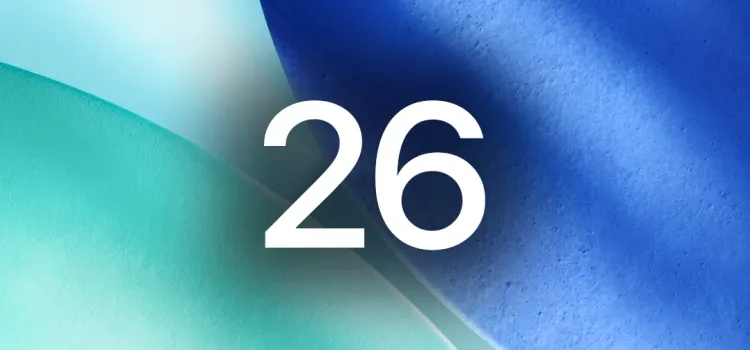Apple’s latest software updates, iOS 26 and iPadOS 26 beta, are now available for early testing. If you want to explore upcoming features like the Liquid Glass interface and deeper Apple Intelligence, installing the beta gives you a sneak peek. However, be prepared for possible bugs or app crashes as this is pre-release software.
What You Need to Know About the iOS 26 and iPadOS 26 Beta
Before installing the iOS 26 and iPadOS 26 beta, ensure your device meets the requirements. Compatible iPhone or iPad models running iOS or iPadOS 16.4 or later are necessary. Also, sign in with your Apple ID on the device. It’s recommended to use a secondary device since betas may disrupt essential apps like banking or VPNs.
How to Back Up Your Device Before Installing the iOS 26 and iPadOS 26 Beta
Backing up your device is crucial because beta versions can be unpredictable. Apple allows you to revert to the latest stable release, but only if you have a backup to restore from. You can back up your iPhone or iPad either to iCloud or to a computer.
Backing Up on iCloud
Connect to Wi-Fi, then go to Settings > [Your Name] > iCloud > iCloud Backup. Tap “Back Up Now.” After completion, disable “Back Up This iPhone” to prevent overwriting the backup during future beta installs.
Backing Up on Mac or PC
On a Mac with macOS Catalina or later, use Finder. Windows users require Windows 10 version 19045.0 or later with Apple Devices software.
- Connect your iPhone or iPad using a USB-C or Lightning cable.
- Trust the computer if prompted.
- Select your device in Finder or Apple Devices.
- Under the General tab, select “Back up all data on your iPhone/iPad to this Mac/PC.”
- Optionally, choose “Encrypt local backup” to save sensitive data.
- Click “Back Up Now.”
- Once finished, go to “Manage Backups,” right-click your latest backup, and choose “Archive” to keep it safe from overwriting.
Installing the iOS 26 and iPadOS 26 Developer Beta via Software Update
If you are a registered Apple Developer Program member, you can install the beta directly:
- Open Settings > General > Software Update > Beta Updates.
- Sign in with your Apple Developer account if not already signed in.
- Select “iOS 26 Developer Beta” or “iPadOS 26 Developer Beta.”
- Return to Software Update and tap “Update Now” to install the beta when prompted.
Installing the iOS 26 and iPadOS 26 Developer Beta Using IPSW (Mac Only)
If over-the-air installation fails or space is limited, you can manually install the beta:
- Download the correct iOS 26 or iPadOS 26 IPSW file from the official Apple Developer website.
- Connect your device to your Mac.
- Open Finder and select your device.
- Hold the Option key and click “Check for Update,” then select the downloaded IPSW file.
- Wait while macOS installs the firmware; your device will restart upon completion.
When Will the Public Beta of iOS 26 and iPadOS 26 Arrive?
Apple plans to release public betas for iOS 26 and iPadOS 26 around mid-July. Public beta participants can then test new features without a developer account.
How to Update to Newer Beta Versions
Once enrolled, your device will receive beta updates automatically. You can also manually check for updates by going to Settings > General > Software Update. Ensure “Beta Updates” is still enabled.
How to Opt Out or Downgrade from the Update
To stop receiving beta updates, go to Settings > General > Software Update > Beta Updates and switch it off. When Apple releases the next stable version, you can downgrade safely.
If you want to revert immediately:
- Connect your device to your Mac or PC.
- Open Finder (Mac) or Apple Devices (Windows).
- Select your device and click “Restore iPhone” or “Restore iPad.”
- Choose the archived backup you created before installing the beta.
- Enter the backup password if required, and wait for the restore to complete.
Note: Apple Watch cannot be downgraded once updated to watchOS 26 beta.